Description:
Once you established the Enlighten Appointments Screen is shows the previous day's appointments and as long as it is not for an Enlighten service that as Show previous days' appointments checked then you need to clear the memory cache. To do this we also need to remove the backup cache data in the CacheData table.
This can be done using the Enlighten interface.
First, check the appointment list for previous dates by Clicking on the Enlighten patient Icons on the left side of the list.

This opens the patient appointment summary screen and you can see the Date of the appointment in the top left.

Also, note the number of appointments in your list by scrolling down to the bottom of the list.

Open the interface agent. Then select Enlighten Tools from the Tools menu.

Log into Enlighten
Log onto the Enlighten database using the Lookup button
(1) and then the Connect button
(2) on the top right.It will often show SQL assembly error messages, as long as it says SQL Connection Details - CONNECTED in the top left.
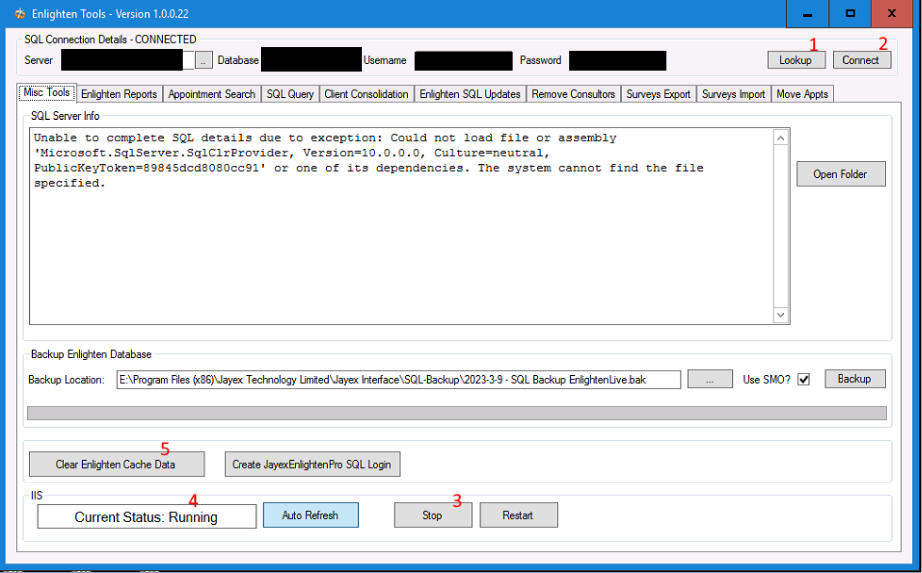
To clear the Cache:
- Check the IIS Current Status (4) is Running, if it is Stopped then move to step 3.
- If so, click the Stop button (3) and wait for the IIS Current Status (4) to show Stopped.
- Click on the Clear Enlighten Cache Data button (5).
- Click on the Start button (3 - it changes label due to IIS status) and wait for the IIS Current Status (4) to show Running.
Reload Enlighten appointments web page and check appointments. You should see the total number of appointments in the list as reduced considerably.
